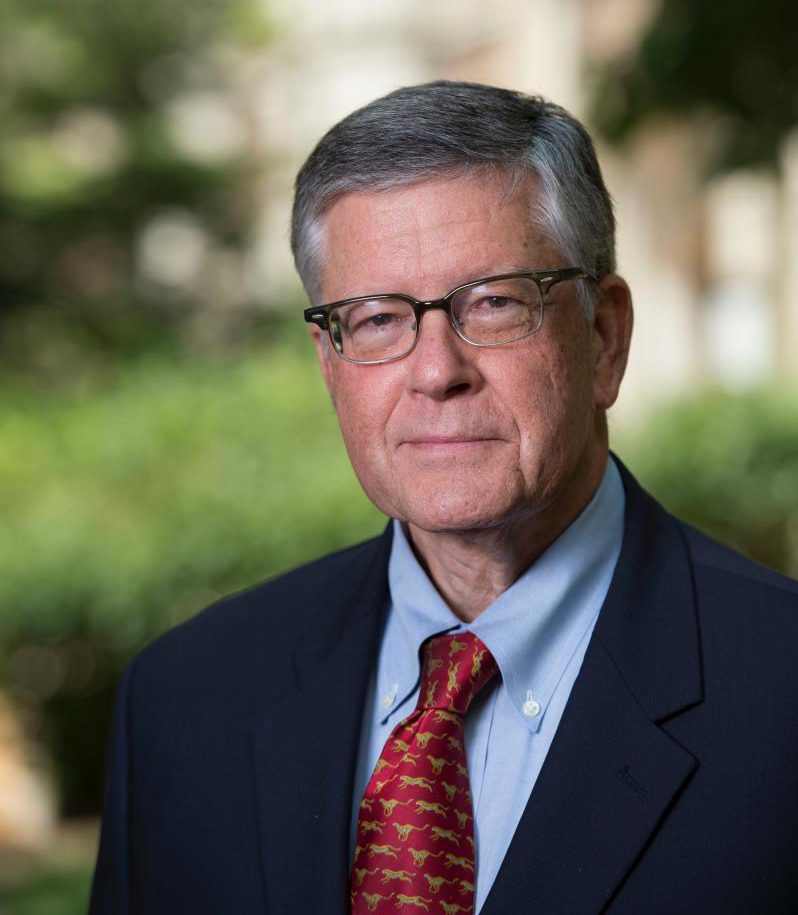Historically, a syllabus has been defined as an outline of the topics to be covered during a course. But in the past twenty years, the functions of our syllabi have expanded greatly. Common functions faculty cite include serving as a contract, listing required textbooks, detailing policies and procedures, and describing the focus of the course.
One important but overlooked role a syllabus plays is that it’s the first point of interaction between you and your students. The words you choose provide a window into your beliefs about teaching, learning, and your discipline. Since the syllabus is the first point of contact between instructor and students, it sets the tone for the rest of the semester. And first impressions are very powerful.
If syllabi serve such important functions, why do we have to goad students into reading them?
In my experience, first as a student, then as a faculty member, and now as an instructional technologist, syllabi are usually not very engaging or welcoming. Their tone tends to be cold and sterile, like a legal contract. They resemble those Terms of Service agreements that no one actually reads. Not only are syllabi often unattractive, dictatorial, and cold, their format hasn’t changed much in the past twenty years to reflect the amazing technological advancements in graphic design, information transmission, and Web 2.0 applications.
So perhaps the answer to our question is that many students recoil from our syllabi because they’re so uninviting and inaccessible. Simply put, from a student perspective, a boring syllabus is the precursor to a boring class.
One solution is to make your syllabus more “learner-centered.” Through content, appearance, and tone, a learner-centered syllabus communicates to students that faculty care about their success, view learning as a collaboration, and make it clear that students will not be treated as passive receptacles for information. Instead, they will be treated as active, contributing participants. A learner-centered syllabus requires faculty to focus more on what will help student intellectual development as well as viewing the syllabus as a community builder.
We need more empirical research on this topic, but the studies we do have indicate that learner-centered syllabi tend to contribute to positive outcomes. Students who read learner-centered syllabi are more likely to believe the professor expects them to be successful. They are also less likely to drop the class, are more likely to approach the instructor for assistance, and more likely to believe the instructor cares about their learning.
So where do you begin? Here are a few ideas for getting started creating a learner-centered syllabus:
Language
It’s important to be conscious of the words you choose because they are the most influential variable impacting student perceptions. Using warm, positive, and supportive language is an easy way to start building rapport. You don’t have to be bubbly or saccharine in order to communicate to students that you care about their learning. One of the simplest ways to make students feel like active contributors is to use more inclusive pronouns, such as “we,” “us,” and “our,” rather than relying only on “you” or stating “students will/students will not.”
Transparency
Another aspect of learner-centered syllabi is their transparency. A colleague of mine calls the lack of transparency on many syllabi playing “find the cookie.” In this metaphor, the cookie equals the steps to success. So if you’re playing find the cookie, you are being too vague, confusing, or indirect.
It shouldn’t be a mystery how students will achieve the learning objectives, how they will be evaluated, and how they can be successful in your class. Remember that students are still disciplinary novices. They may not pick up on or understand certain norms or expectations that we as experts recognize so easily.
There are often particular elements, topics, or assignments that students find more difficult than others. Consider giving students a heads-up about these components and providing advice about strategies that can help them succeed. You could also include a section about helpful resources students can turn to. Perhaps this is where you include information about campus resources such as Disability Services, the Center for Student Learning, the Counseling Center, and the Library. Also consider adding outside resources, such as websites that provide practice tests or flashcard generators. Including this information is not simply useful, it also communicates to students that you care about their success.
Expectations
Syllabi typically focus on what instructors expect from students. We often spend pages and pages telling them what they should and should not do. Learner-centered syllabi include policies and procedures, but also outline what students can expect from their instructor. This communicates that the course is a joint effort and a community. During the first week of classes, you could set aside time for students to discuss what teachers and professors have done in the past that has helped or hindered their learning. Students and instructors could then negotiate which ideas will become expectations of the instructor.
Shared decision making
A learner-centered syllabus could also mean allowing students to have some say in course policies and procedures. For example, depending on the course and the students, you could be flexible regarding assignment weights and options and consult the students on those decisions. You could also leave a class period open on the schedule and allow the students to vote on which topics will be covered that day. While first-year students might not have the maturity to make these types of decisions, juniors and seniors may thrive when given some choice in how they will demonstrate their learning.
Format
Most of us likely use black and white Word documents with 12-point font and maybe some bold or italics thrown in for good measure. If you were a 19 year old, would you want to read your syllabus?
We are members of a visual culture in which knowledge is increasingly conveyed in images and decreasingly conveyed in lengthy text. Raised on television, video games, and social media, our students are part of a generation that is leading this shift. We may grumble about this, but we can’t ignore the cultures our students are growing up in or what they perceive as normal.
Keep in mind, young people aren’t the only ones who appreciate visuals. Our brains are image processors, as much of our sensory cortex is devoted to vision. And research has demonstrated that images are more likely to be noticed and remembered. Incorporating visual elements on your syllabus can make it more eye-catching and engaging.
One way you can create more visual and interactive syllabi is to use digital tools like Google Docs, Populr, WordPress, Adobe InDesign, or Canva. One benefit of hosting your syllabus online is that the document comes alive. By adding hyperlinks, even embedding video, you make your syllabus an interactive experience. This is not only more engaging, but it allows you to share significantly more information with students without making a 20-page syllabus because you can link to other websites. If that sounds too “techy” for you, there are many newsletter or magazine style templates that you can use in Microsoft Word to make your syllabus more aesthetically pleasing.
But please keep in mind that adding color, graphics, attractive fonts, and other visual elements does not guarantee a well-designed and engaging syllabus. It’s vital that clarity and readability are not negatively affected. Also, if you decide to include visuals, you must consider how accessible the document is. For example, screen reading software may not be able to read the image, chart, or table you’ve included in your syllabus. So I recommend keeping on hand the old version of your syllabus which is completely text-based in case you have a student who is visually impaired.
Your Turn
I encourage you to take a moment to look over one of your syllabi and consider how students might perceive you based on what they read. Through your choice of language and tone, what signals are you sending to students about your class, your discipline, and you as a professor? Does the document encourage community-building or is it solely instructor-focused?
When examining your syllabi, adopt an open-minded and curious perspective. Scan your syllabus for the norms it represents and the attitudes it communicates. Then determine one element you could change to make your syllabus more learner-centered.
Want to learn more? If you are a graduate of the Distance Education Readiness Course, you can participate in the Distance Education Extension Program and access the “Crafting a Learner-Centered Syllabus” mini-course. If you haven’t taken the DE Readiness Course yet and want to know more, please visit http://blogs.charleston.edu/dereadiness/