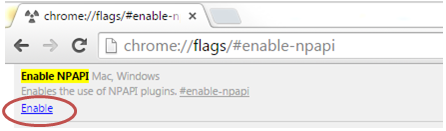What are instructors spending time on?
Below are the five most mentioned teaching behaviors identified in the research and from the feedback of online instructors. The ranking begins with the teaching activity that involved the highest time commitment, and descends from there. This is not a scientific analysis, but I included the list to provide an overview of the most prevalent online teaching activities (Van de Vord & Pogue, 2012).
- Interacting with students: moderating discussion forums, responding to student emails
- Evaluating student work: assignments, papers, discussion forums
- Recording grades
- Modifying and making changes to course materials and/or course home page
- Addressing technical issues/course administration (not including grading)
Tips for Time Management
-
Handle it once.
Following the principles of the GTD (Getting Things Done) Methodology, manage items as soon as you can. For online teaching, this means doing things in a regimented format. When emails come in, if an answer or action can be done in less than 5 minutes…do it now. If It needs deeper thinking and reflection, mark it in a follow up folder or category before closing it. While reading discussion boards, keep a spreadsheet open so that you can grade as you go and make notes while reading to help keep your students straight. Grade as items arrive and space out due dates to cut down on last minute or end of term grading. Create blocks of time during each day to work on a particular item. For example, Mondays from 10-11 am I work on items strictly for the mentors. Everyday from 830-930 am I answer emails from participants about course related issues. Thursdays from 1-4 are spend grading specified assignments. Making this set schedule for yourself will make sure that you are allowing ample time to focus.
2. Respond to students efficiently.
If a student asks a great question via email, reply to them and ask them to post their question and the response to the class, but if more than one student has emailed about the same issue or set of instructions, then address the group as a whole with a news item, whole class email, or something else that will make sure that all students see the information. For example, if there is a procedural problem (students not knowing how to do something in a class) create a short video or screencast to walk them through the process.
3. Make Time Count.
If it’s something that a student won’t notice…don’t do it! If it’s something the students can do for themselves or with each other…delegate or provide opportunity to do it. For example, a Course Lounge or question forum will allow students the ability to answer each other. You can back this up by adding an “ask 3 before me” type policy so that you know they’ve tried to find help on their own first. To make this efficient, you need to mindfully not engage in what one professor called “Whack a Mole” facilitation, where as soon as a discussion post or a question comes up the professor logs in to answer it or replies immediately. Make sure you give your students that time to help each other or they will become accustomed to that immediate feedback and you’ll spend all your time responding to email.
4. Get Organized: Location, Location Location
Have your course follow a logical path so that not only you but your students also know exactly where to go and what to do. The easier it is to find something, the less time you spend looking for it! This is especially applicable to the syllabus. The more text heavy and exhaustive your syllabus, the less likely your students will be able to find what they need in the process. Try breaking your syllabus up into sections and bulleting information rather than using paragraph texts. Have your students engage in a scavenger hunt or quiz to show that they understand the key pieces of the document before the class gets too far underway. This will lead to less questions and less time emailing “it’s in the syllabus”.
5. Get Organized: Me, Myself, and I
Make sure that your workspace is organized and ready to go. This includes your computer! If you have a hard time finding files or folders on your machine, take some time to organize your files so that you can easily grab an item when it is needed. Keep a list handy of places you can go to for help. Obviously TLT is going to be number one (:)) but make sure that you add your librarian, CDS, CSL, and other campus resources and how to contact them.
6. Develop a routine and electronic minions
There are a lot of moving parts in an online classroom. Some can be automated, some cannot. First, make a list of all items that you need to do (that you know of) and due dates prior to the course starting. Identify any weekly activities and blocks of time you’ll need to answer emails, grade, respond to discussions, etc. If an item can be automated (for example, a news item reminder about a test that you want to go out on a certain date) go ahead and create the wording and release conditions before the class starts. In the immortal words of Ronco…set it and forget it! For those items that can’t be automated, create calendar reminders or use a task management tool that contains reminders like Asana.
7. #Unplugged
In honor of the TLT Lifetime DE Mentor award recipient Lancie Affonso, we bring you this most important tip. Unplug every now and again! Take some time away from the screen and technology to engage in the world. It is tempting to want to be logged in 24/7 when your students are in session, but taking some time to take care of yourself (and your eyes, back, and wrists) will benefit you in the long run as an instructor.
8. Use the right tools for the job.
Technology can do so much to help with time and task management, as well as automating parts of your responses without losing that personal touch. Talk to your instructional technologist about some of the options to help you with time, task, grading, and communication management for your online class. Check out this article on how to go about choosing the right tool for your situation: https://blogs.charleston.edu/tlt/2014/03/05/plan-attack-implementing-technology-instruction/
9. To Thine Own Self Be True
“Each person has a daily cycle when he or she is most alert; schedule that time for online work. Determine the best time of day to check and respond to email. Flag and prioritize emails. Realize that what is an overload for some instructors is not for others. Before accepting teaching assignments, look at the other assignments already accepted for that semester and consider whether the workload is too heavy. Factor in family obligations and planned vacations when considering personal work capacity. When planning for the future record notes each week in a teaching journal identifying thoughts about revisions for the next semester. Some fixes like broken links can be done on the fly during the current run, but others, like the rewriting of a section, need to wait until the students are no longer present. At the end of the semester, reflect on the notes and adjust as needed.”
10. Practice your online writing
Because writing is a major channel of communication in an online class, the importance of clear and concise writing of the course materials cannot be over-emphasized. If one student finds a sentence unclear, the instructor will need to spend valuable additional time responding to clarify. Five or ten minutes of additional time for polishing a message or task instructions before distributing or publishing may save hours in clarifying later. Have someone who is not familiar with an assignment read the instructions and see if it makes sense or if they could do the assignment with the information you provided. Keep a list of frequently asked questions and your responses. You can then copy and paste your responses or keep a running list published in a Google Doc that would get updated in real time for your students and would be easy to search for keywords.
11. Design with Accessibility in Mind
Too often faculty members will design an online course and then realise a semester later that they have a student with a disability in their courses that require accommodations (screen readers, subtitles, alternative formats, etc.) While it may take more time as you build the course, designing your course to be as accessible as possible from the start will save you more time (and you will reach more students) than trying to scramble after you get an accommodation request letter. Remember, it is easier to construct than to retrofit a class!
 Kahoot! is a game-based learning platform that, up until now, could really only be used face-to-face. But great news, it now has an out-of-class feature as well that can be used for homework or for online courses. I know many of you teaching online has wanted to use Kahoot! but haven’t been able to. Well now you can!
Kahoot! is a game-based learning platform that, up until now, could really only be used face-to-face. But great news, it now has an out-of-class feature as well that can be used for homework or for online courses. I know many of you teaching online has wanted to use Kahoot! but haven’t been able to. Well now you can!

















 Trace a path: Tracing a path through a grid while they explain why they are choosing those things.
Trace a path: Tracing a path through a grid while they explain why they are choosing those things.
 Create a PowerPoint with the images and/or text and upload that into VoiceThread. Turn on Comment Moderation so the students cannot see what others have said.
Create a PowerPoint with the images and/or text and upload that into VoiceThread. Turn on Comment Moderation so the students cannot see what others have said.